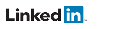Connect to IEDs
There are two steps to establish a Client/Server MMS connection to an IED:
1) Create or Open a Workspace
Create a new workspace to find IEDs by using SCL files or IP addresses
OR
Open an existing workspace to load a saved configuration
2) Manually Connect to IEDs
- Go to the Advanced Client tool
- Select the IED from the drop down menu
- Press the Connect button
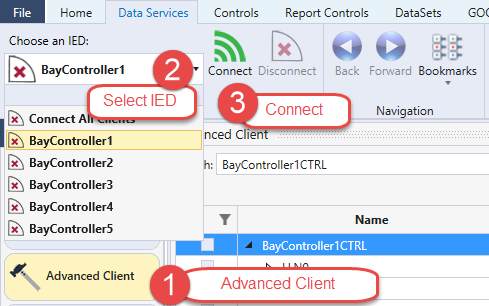
Note: If the connection does not work, read the IED Connection Configuration topic for more information about IED configuration parameters.
3) Automatic IED Connections
Connections are automatically created as needed to retrieve data from IEDs. Below are some of the actions that may automatically create a connection:
- Dragging a Data Object from the Data Miner to the Custom Display
- Dragging a Data Object from the Data Miner to the Group Display
- Dragging a Data Object from the Data Miner to the Data Monitor
Example: when the object is added to the custom display, a connection to the IED is established because the data retrieval method is set to Report and Polled (both Client/Server services). However, if the retrieval method was set to GOOSE and the data was available from a GOOSE control block, then a connection would not made. Instead, the tool would subscribe to the GOOSE control block that includes the data and would not need a Client/Server connection.
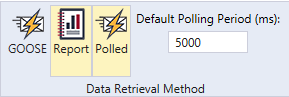
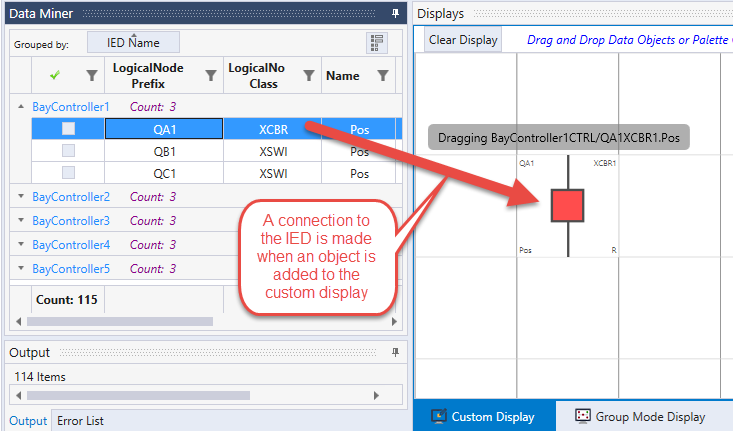
4) Discover an IED Data Model
To discover a data model from an IED:
1) Go to the creating a workspace topic
2) Find the section "Find IEDs by IP Address" (this will create a workspace by discovering data models from a set of IEDs)
3) Go to the Advanced Client to view the complete data model from the IED