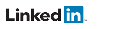Send Controls to an IED
Testing control operation is done from the Advanced Client. All output/error information will be in the Output/Error List window. Select, Operate, and Cancel are all available from the right click context menu and the toolbar menu.
There are two ways to activate Select, Operate, and Cancel:
- Option 1: right-click on the object in the data model
- Option 2: use the buttons on the ribbon bar.
Option 1: Right-Click on Control Object
1) Go to the Advanced Client and find the control object (or go to Data Miner and find control object and then right-click -> "Open in Advanced Client")
2) Right-click a control object and choose 'Select' if the ‘ctlModel’ parameter has 'sbo' (select before operate) in the value
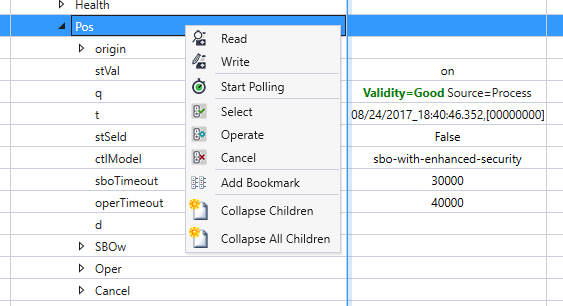
3) Fill in the control parameters in the following dialog. This will be used for the Select, Operate, or Cancel operation.
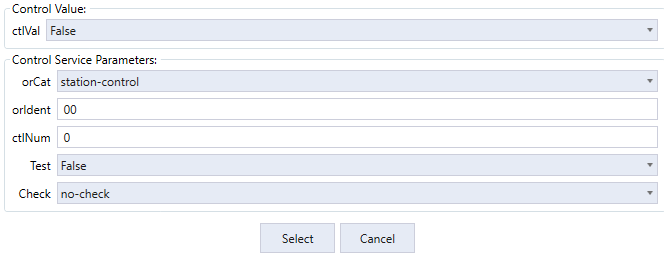
4) To operate the control: right-click and select 'Operate' on the same control. For an 'sbo' type ctlModel, the same control parameters for both the Operate and Select must be used to successfully work the control.
5) To cancel the control: right-click and select 'Cancel' on the same control. Use the same control parameters for the Cancel as what was used for the Select.
Note: The exact same parameters must be entered for Select/Operate/Control in order to successfully work the control. Otherwise, the control request will be rejected.
Note: In the case of Select before Operate (without enhanced security), the Select command will do a read of the ‘SBO’ node which is all that is required to put the control in the selected state.
Tip: If Select is required for an 'sbo' type ‘ctlModel’ make sure ‘sboTimeout’ is a non zero value. ‘sboTimeout’ controls how long the control will stay in the selected state waiting for the operate or cancel command.
Option 2: Use Buttons in Ribbon Bar
You can perform the same control requests with the Select, Operate, and Cancel buttons in the ribbon bar
1) Go to the Advanced Client and find the control object (or go to Data Miner and find control object and then right-click -> "Open in Advanced Client")
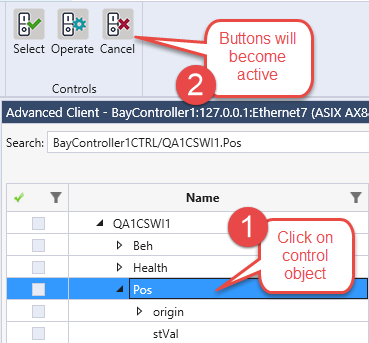
2) Press 'Select' button if the ‘ctlModel’ parameter has 'sbo' (select before operate) in the value
3) Fill in the control parameters in the following dialog. This will be used for the Select, Operate, or Cancel operation.
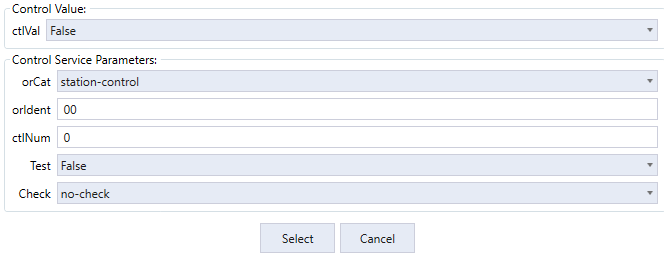
4) To operate the control: right-click and select 'Operate' on the same control. For an 'sbo' type ctlModel, the same control parameters for both the Operate and Select must be used to successfully work the control.
5) To cancel the control: right-click and select 'Cancel' on the same control. Use the same control parameters for the Cancel as what was used for the Select.
Note: The exact same parameters must be entered for Select/Operate/Control in order to successfully work the control. Otherwise, the control request will be rejected.
Note: In the case of Select before Operate (without enhanced security), the Select command will do a read of the ‘SBO’ node which is all that is required to put the control in the selected state.
Tip: If Select is required for an 'sbo' type ‘ctlModel’ make sure ‘sboTimeout’ is a non zero value. ‘sboTimeout’ controls how long the control will stay in the selected state waiting for the operate or cancel command.