Change Data Values in a Simulated IED
There are two options for changing data values in an IED:
1) Automated data changes generated by the tool
2) Manually change data values in the data model
Automated Data Changes
Automatic data changes can be turned on to change data values in a simulated IED. These data change events can trigger reports to be generated and/or GOOSE messages to be published.
Follow these steps to configure automatic data changes:
- Start the simulated IED in the IED Simulator tool
- Go to the “Server Data Simulation” display
- Set the interval period for how often data changes will occur
- Select the data attributes to include in automated data changes. The filters allow you to select all the data attributes with functional constraints MX (measurands/analogs) or ST (status/binaries). After using the filters, you can select or deselect data attributes to include.
- Set the step size or the min/max values for the data changes.
- Click the start button to begin the automated data changes. The selected data attributes will begin at the min values and then ramp the values up to the max values (and then repeat).
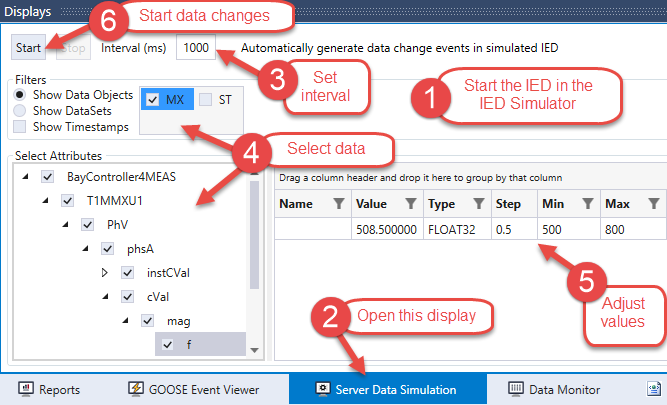
Manually Change Data Values
You can also change individual data attributes manually in the data model:
- Start the simulated IED in the IED Simulator tool
- Find the data you want to change in the data model
- Click in the value column, change the value, and press enter
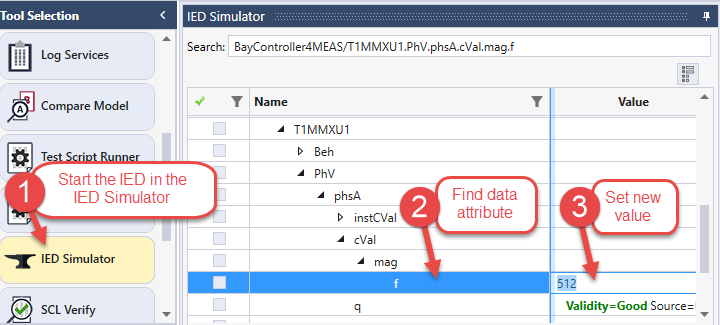
Example: In the example above, a report will be generated by the IED when the value is changed if the data attribute T1MMXU1.PhV.phsA.cVal.mag.f is included in a dataset for a report control block

